How to Stop Automatic Driver Updates On Windows
Share

How to Stop Automatic Driver Updates On Windows
To stop Windows from doing automatic driver updates, navigate to Control Panel.
On The Desktop Right click on This Pc.
After The Right Click On This Pc Click On the Properties.

Then click Advanced system settings in the left panel.

Then you can tap Hardware tab.
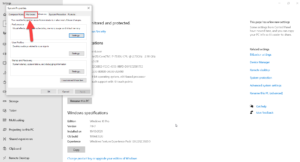
After That click Device Installation Settings button.
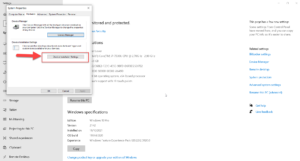
In the pop-up Device Installation Settings window, you can tick No (your device might not work as expected) under the message “Do you want to automatically download manufacturers’ apps and custom icons available for your devices?”
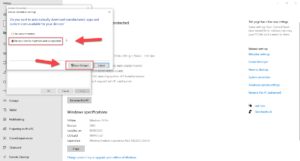
Click Save Changes, restart your Windows 10 computer, and Windows 10 update drivers automatically feature will be turned off.




